Capsule II | Mini HD Projector with Android TV
Transform Your TV Experience With This Innovative Android TV Projector
Sold Out
color:
-
Radiant Viewing: Cutting-edge DLP technology creates a stunning 720p 200
ANSI Lumens image. This projector is ideal for use in low-light environments.
- Immersive Audio: Premium Scan-Speak transducers reproduce every moment in pulse-pounding clarity for all to hear.
- Android TV 9.0: Unleash a universe of entertainment possibilities with Android TV. Personalize your Capsule II mini projector with over 5,000 apps, including YouTube, Hulu, Twitch, and more.
- Ideal in the Home: Stay entertained at home with Capsule II's 100-inch image. Watch movies, take online classes, or keep the kids entertained with hours of cartoons and educational videos. The possibilities are endless.
- Note: To use Netflix, please download the Nebula Manager app from Google Play. Use the Nebula Connect app on your phone to control Netflix on this mini projector. Chromecast DOES NOT support Netflix content. For peak performance, please update to the latest firmware.
Services and benefits

Capsule II | Mini HD Projector with Android TV
Sold Out


Nebula Capsule II
Capsule II builds upon the pocket-sized design of Capsule and unleashes its true potential. By combining Android TV with a radiant 720p, 200 ANSI lumen image, Capsule II ushers in the next generation of portable, pocket-sized entertainment.
Enjoy immersive audio and visuals anywhere, together with those who matter.
- Android TV
- The Google Assistant
- 5000+ Apps
- Chromecast
- 2.5-Hour Continuous Video Playtime
- Comprehensive Connectivity

Abundant Choices with Android TV
Enjoy 400,000+ content options with Android TV and stream from your favorite apps, including Hulu, YouTube, Amazon Prime, and more.

Voice-Activated
Instantly access all your entertainment with the Google Assistant.

Big-Screen Entertainment
Supersize your entertainment from a huge 40” display to a whopping 100” image. No matter where you are, you’ll enjoy a unique experience every time.

Chromecast Capability
Expand your entertainment with Chromecast. Cast your most beloved apps from your Android or iOS device, Mac or Windows computer.

Extended Playtime
Enjoy your favorite films in their entirety. Capsule II delivers 2.5 hours of continuous HD projection.

Universal Connectivity
Watch content via physical connections like HDMI and USB, or wirelessly over WiFi, Bluetooth, and Chromecast.
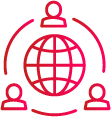
Over 150,000 Happy Users
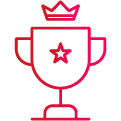
Most Backed Home Entertainment Crowdfunding Campaign
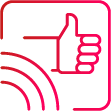
Recommended by Android Authority, CNET, TechCrunch, and More
FAQ
How do I use the keystone correction?
How do I activate Capsule II’s autofocus?
Adjusting the Brightness
How do I adjust the color display?
Can I sideload Android apps onto Capsule II?
What is Capsule II’s maximum projection range?
How do I cast content from my phone to Capsule II?
Please note that Chromecast can only open applications that support Chromecast, such as YouTube and Prime Video.
Method 2: Screen Mirror
For iPhone: Please download Nebula Manager from Apple Store, then download Airpin Pro from Nebula Manager. Open Airpin and check if Capsule II and your phone are connected to the same WiFi network. Then, choose screen mirroring. Please note, this method varies for different Android phones.
For Android: Go to Settings>Connected Devices>Connection Preferences>Cast on your phone and select Nebula to start screen mirroring.
Note: The method varies for different Android phones.
How do I play videos without WiFi?
- Download File Explorer from the Google Play Store and install the app on Capsule II.
- Install a media player app.
- Plug the USB drive into Solar Portable to play your media.
How do I pair the remote with Capsule II?
- 1. When prompted by the screen during setup, press the “OK” and “Volume-“ buttons at the same time.
- Or go to Settings>Remotes & Accessories>Add Accessory to search and pair.
How do I switch to Bluetooth speaker mode?
How can I get Netflix on Capsule II?
How do I control Netflix on Capsule II?
1) Install Nebula Connect on your phone, then connect your phone with Capsule II.
2) Select Mouse Mode and use your one finger to move and click, or two fingers to scroll.
How do I download Nebula Connect?
How do I use Nebula Connect?
2. Open Nebula Connect with your phone and click the “+” (on the top right) to connect with Capsule II.
3. Once connected, you can select Mouse Mode or Controller Mode to operate.
How do I upgrade the firmware?
How do I reset Capsule II?
Can I sideload Android apps onto Capsule II?
What USB drive formats are supported?
Does Capsule II support HDCP?
What are the supported interfaces?
What is the maximum supported hard drive size?
How to Set Up
How to cast content from my iPhone
How to cast content from my Android phone
Setting Up the Bluetooth Remote
How to Focus Capsule II
Auto and Manual Keystone Correction
Bluetooth Speaker Mode
How to Connect to Nintendo Switch
How to Connect to a TV Box
How to Use Netflix
How do I use the keystone correction?
How do I activate Capsule II’s autofocus?
Adjusting the Brightness
How do I adjust the color display?
Can I sideload Android apps onto Capsule II?
What is Capsule II’s maximum projection range?
Specs
Brightness diminishes due to increased usage time.






